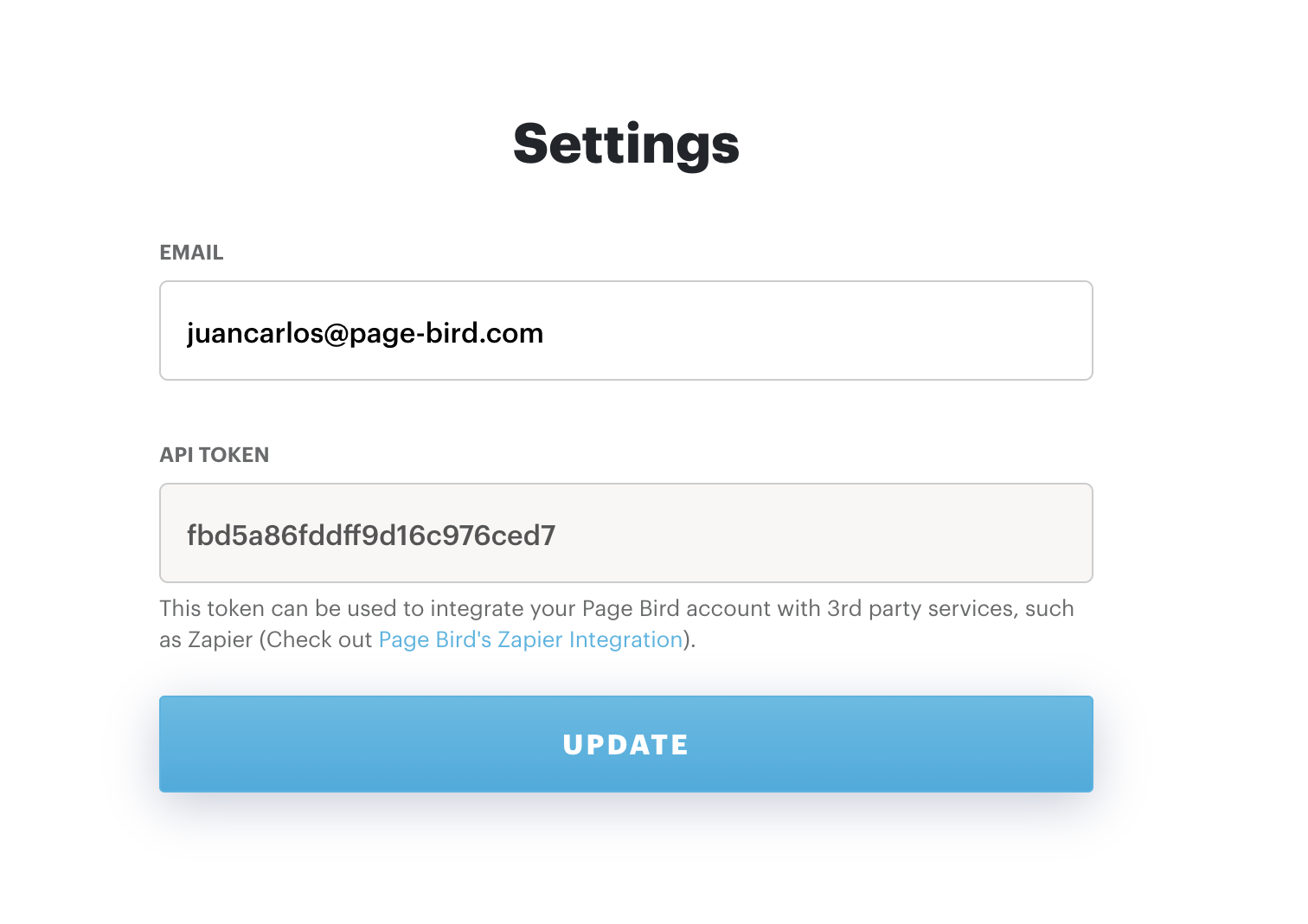Adding Third-Party Integrations to Your Site
Adding Third-Party Integrations to Your Site
A step-by-step guide to connecting your site with third-party tools like MailChimp, Google Sheets, and more using Zapier.
Step 1: Create a Zapier Account
Create your Zapier account here: https://zapier.com/sign-up/
Step 2: Accept the Invitation to use Page Bird on Zapier
Visit this link: https://zapier.com/developer/public-invite/74214/ec15373d210a94b8a1ce582d57bae223/ and click "Accept Invite & Build a Zap"
Step 3: Start building a "Zap" on Zapier
Follow Zapier's guide to create a Zap: https://zapier.com/learn/getting-started-guide/build-zap-workflow/
Zap Step 1: Go to your Dashboard, then type in "Page Bird" in the Connect this app… field.


Zap Step 2: Select "New Submission" as a trigger event.

Zap Step 3: Log in to your Page Bird account and get your API Token
Before continuing, log-in to Page Bird here: https://www.page-bird.com/login. If you need to reset your password, you can do so here.
Once logged in to your Page Bird Account, go to Settings and copy your API token
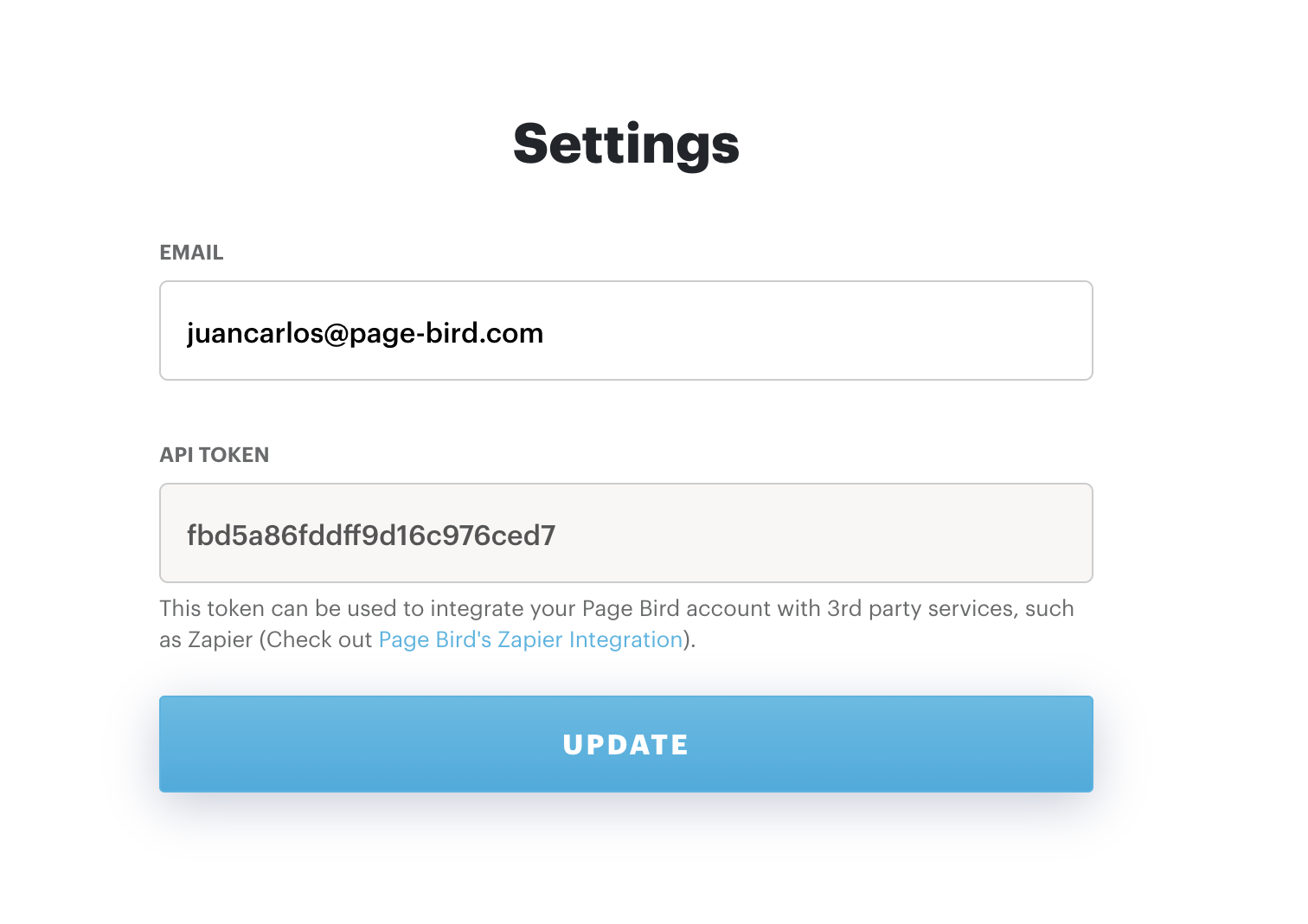
Zap Step 4: Click "Sign in to Page Bird" and copy your API Token into the


Zap Step 5: Get your Form Tokens from Your Page Bird Account and add one per input field on Zapier
Get the form tokens of the forms you want to connect by clicking on a form in your Page Bird Account and copy/pasting the "Token"